Now, Build Project Timelines & Resourcing Instantly with Templates!

Building out your project timeline is now faster, smarter, and more intuitive than ever — so you can plan ahead with total confidence.
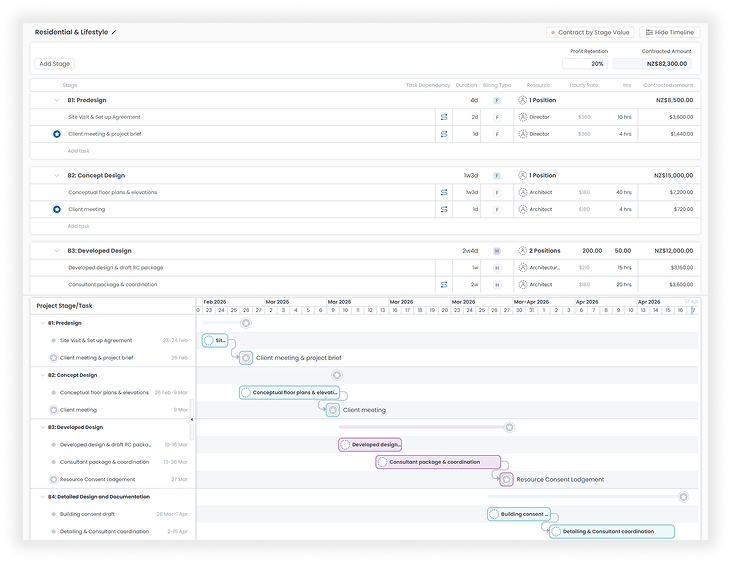
What’s New?
With the new update, you can now create Project Templates that pre-set:
- Stage and task durations
- Task dependencies (what needs to happen before the next stage begins)
- Resources (who’s responsible for what)
When setting up a new project, simply select your template — and Clarc will instantly generate a comprehensive project programme based on your preset structure. No more starting from scratch every time!
Visual Timeline Planning
The update also introduces visual timeline building, allowing you to map out your entire project flow at a glance. Easily adjust durations, dependencies, and resource allocations to match the specific project requirements — all while keeping the big picture in mind.This visual approach means you can:
- Plan your workflow smarter and spot bottlenecks early
- Reference your project contract value to align workload and cashflow expectations
- Make realistic commitments to clients and deliver projects more predictably

Let’s take a look at how it works
You can preset the duration of your tasks by specifying the number of weeks and days. The total days will automatically add up to determine the overall duration of the project stage.
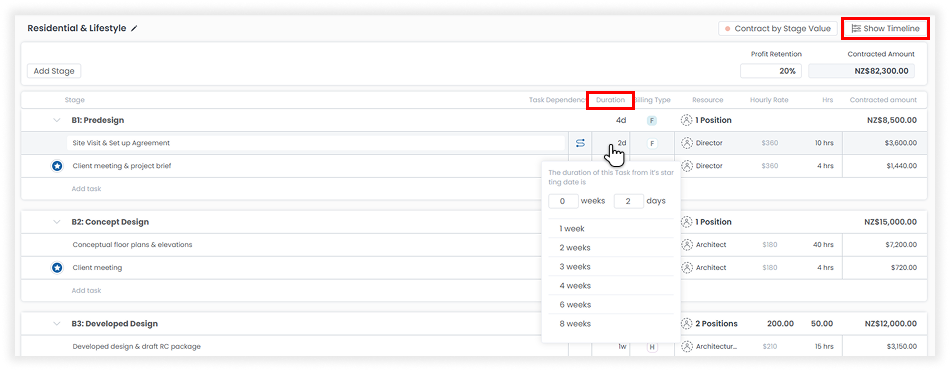
By clicking Show Timeline, you’ll see a visual program below where you can drag and drop to edit the duration and dependencies of your tasks, and creating new tasks. Milestone tasks will also appear on the timeline, marked with a star.
The specific dates shown on the timeline are not important at this stage, as they will be automatically set based on the project’s start date when you create a new project from the template.
Presetting the task duration and dependencies will help you to build a clear program for future projects without having to start from scratch everytime.
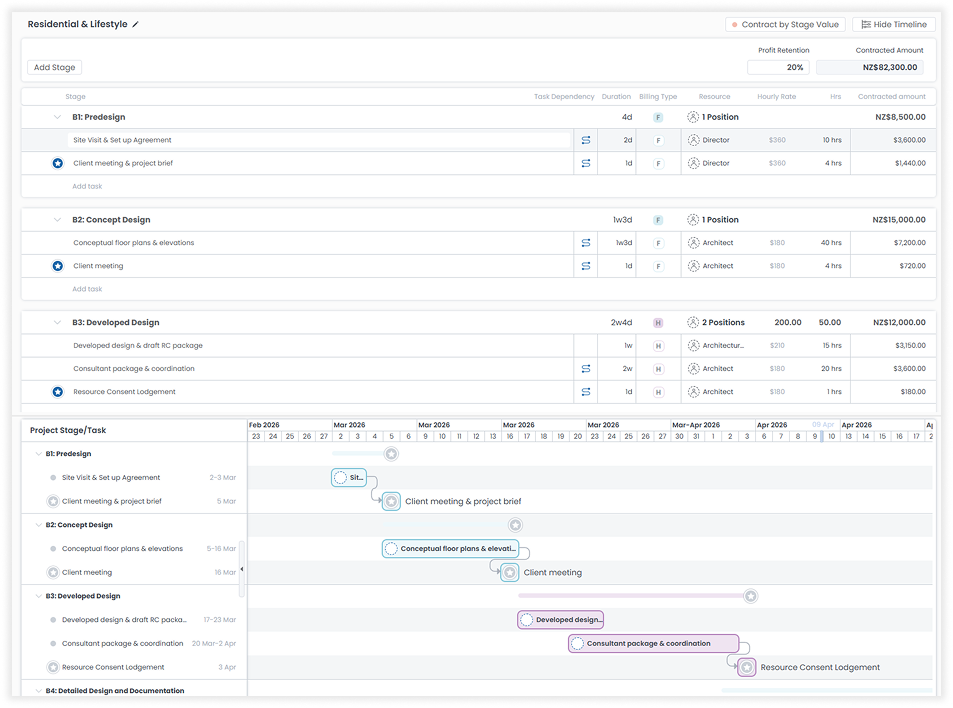
Setting up resources in the project template allows for more accurate allocations in future projects. You can now assign resources by Position rather than by individual members, making it easier to plan and to estimate the contract values.
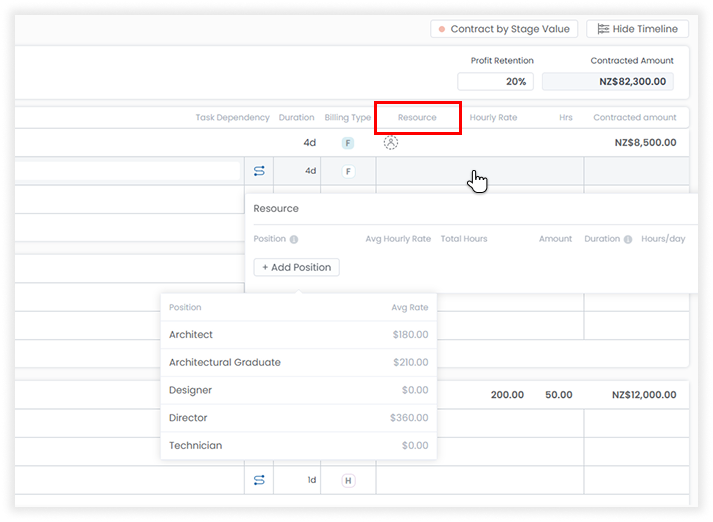
To add and edit positions, head over to Admin Settings - Team Member Settings, or alternatively in Team - Team member. Be aware that Positions are related to resourcing only where as Roles determines the authority levels.
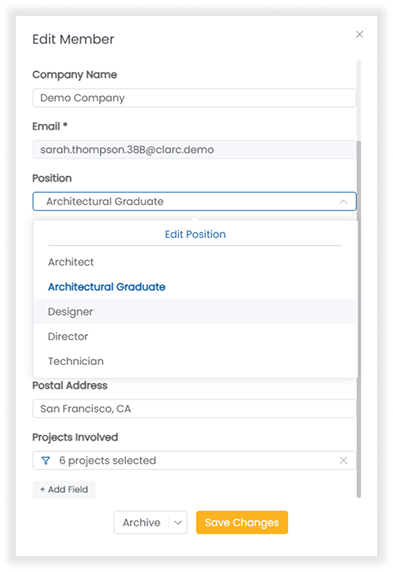
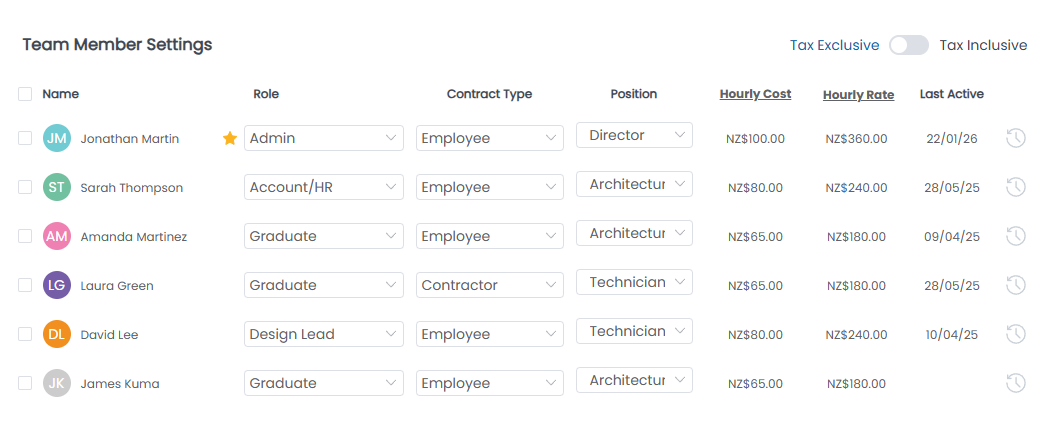
When assigning resources by position, you’ll need to specify the hours per day and the planned duration for each position. Note that this duration must be equal to or shorter than the overall task duration.
You can also assign multiple positions to a task.
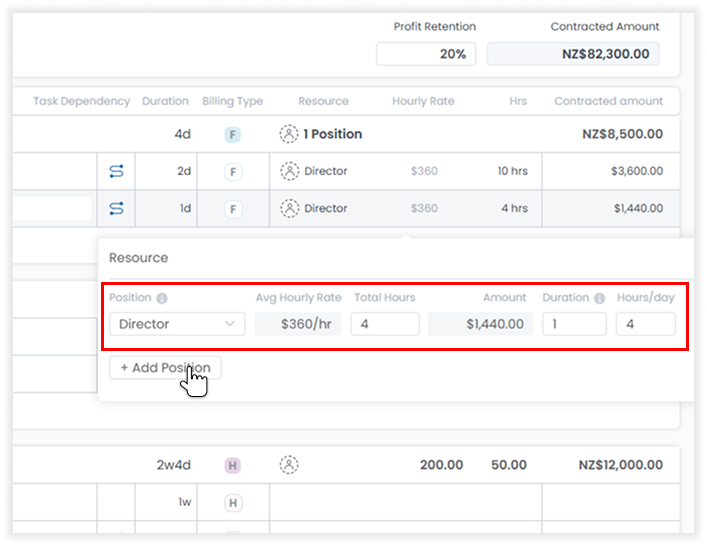
An average hourly charge rate will be calculated based on all members with the same position, to help you work out an estimated contract value for the project stage.
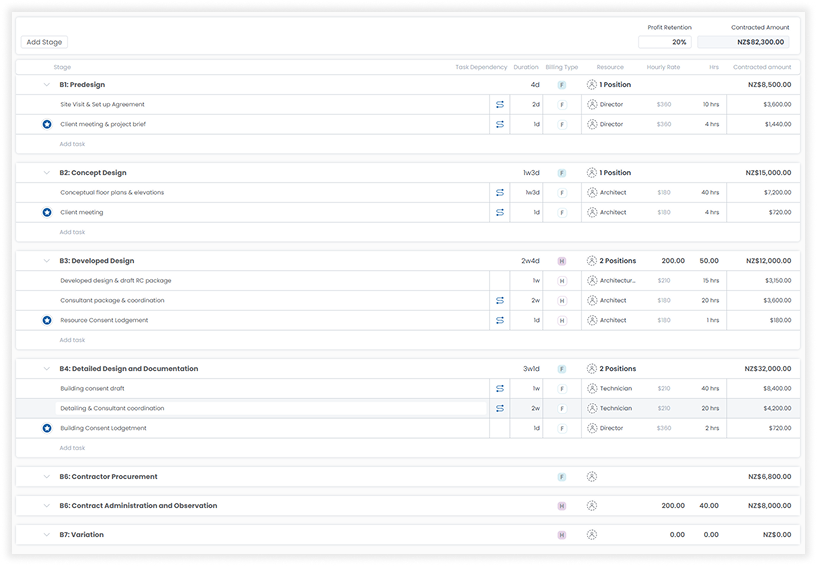
Let's create a new project and see how it all comes together! Remember that when setting up the project, you can set a future start date, which will automatically adjust the entire project timeline.
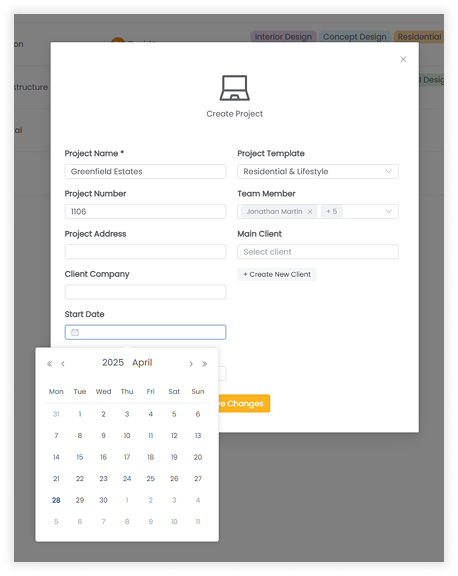
The new combined Timeline & Resource view in the project workspace lets you see your project program and resource plan at the same time, making it easier to make informed decisions.
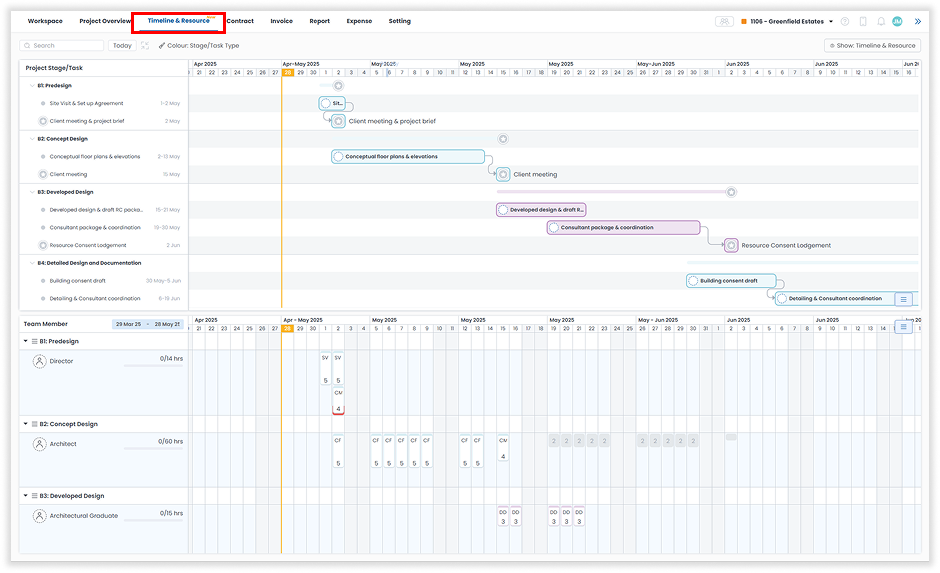
By clicking on the preset allocation cells, you can assign hours to specific team members from the position list, helping you plan your resources and project costs more accurately.
If you assign multiple members to a single task, you can easily distribute the preset hours evenly among them to streamline the process.
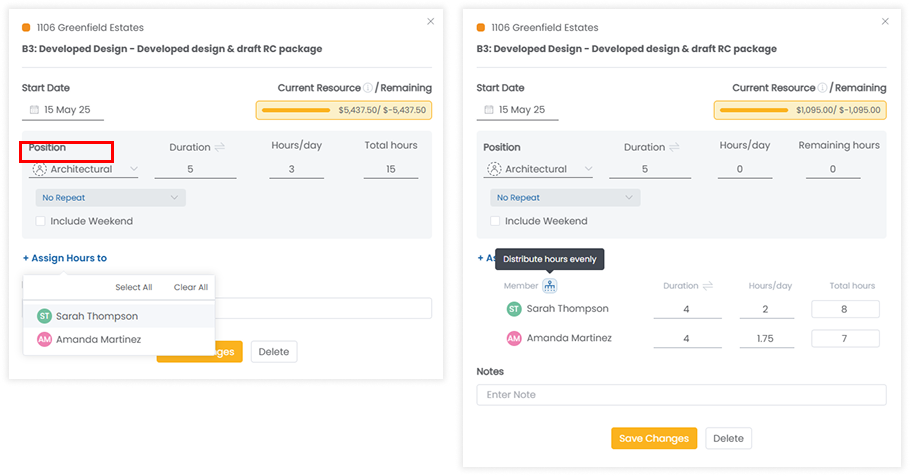
The allocated team members will then appear on the resource planner, with a progress bar to show the hours logged/hrs resources within the selected period.
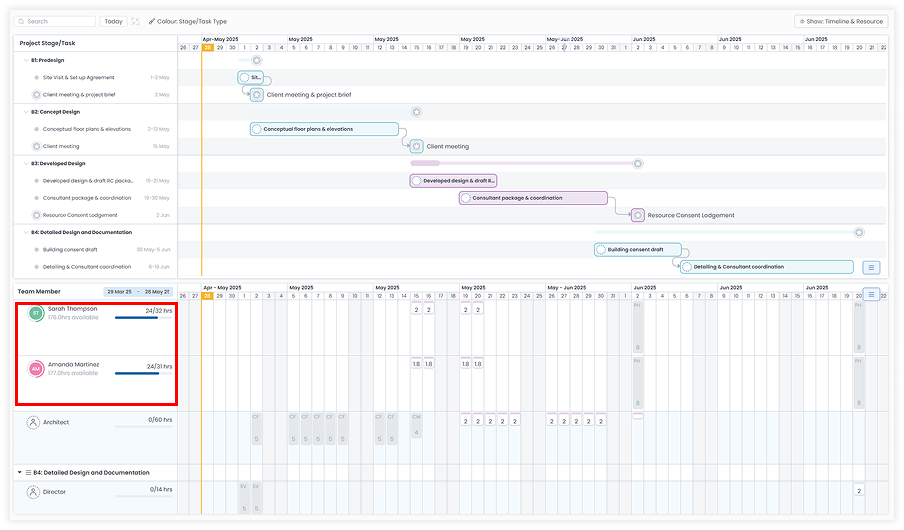
.png)
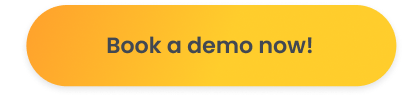
Read More



.svg)









